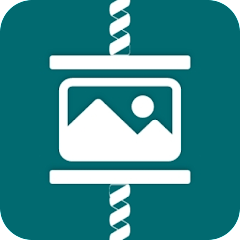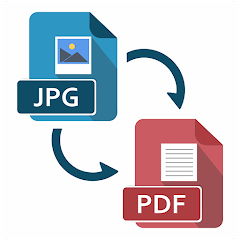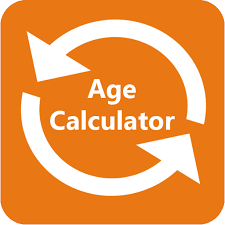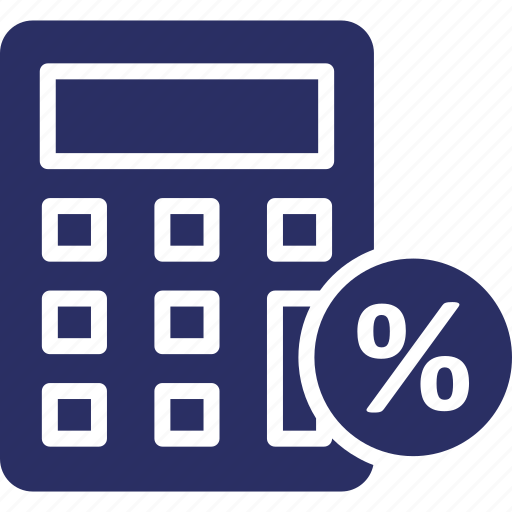Introduction
Converting Excel files to PDF format is a common requirement for many professionals and organizations. PDF (Portable Document Format) offers a universal file format that preserves the layout and formatting of the original Excel spreadsheet while making it easier to share and view across different devices and platforms.
Methods of Conversion
There are several methods to convert Excel files to PDF:
- Using Excel Software: Most versions of Microsoft Excel have built-in functionality to save spreadsheets as PDF files. Users can simply open the Excel file, go to the "File" menu, select "Save As," choose PDF as the file format, and then save the file.
- Online Conversion Tools: Various online platforms offer free or paid services to convert Excel files to PDF. Users can upload their Excel files to these platforms, and the tools will convert them to PDF format.
- Third-Party Software: There are specialized software applications available for converting Excel files to PDF. These tools often offer additional features such as batch conversion, customization options, and integration with other software.
Considerations
Before converting Excel files to PDF, users should consider the following:
- Formatting: Ensure that the formatting of the Excel spreadsheet is preserved in the PDF file. Check for any discrepancies or errors in the converted document.
- Security: Determine if any sensitive information needs to be protected in the PDF file. Some conversion tools offer encryption and password protection options.
- File Size: Be mindful of the file size when converting large Excel spreadsheets to PDF. Compressing images and optimizing content can help reduce file size.
Conclusion
Converting Excel files to PDF format is a straightforward process that offers numerous benefits in terms of accessibility, sharing, and security. By choosing the right conversion method and considering key factors such as formatting and file size, users can effectively convert their Excel spreadsheets to PDF files.